Setting up a WAMP environment with local urls for multiple sites isn't all that hard. I gathered up pretty much all my info from three sites (one, two, three). Here's the steps for doing that:
1) Download & install WAMP2
It's easy: www.wampserver.com/en/
2) Edit your hosts file
It's located at C:\Windows\System32\drivers\etc\hosts. After this line:
127.0.0.1 localhost
add this:
127.0.0.1 my.url.com
Your url can be absolutely anything; a single word, a few letters or a full domain.
3) Edit your httpd.conf file
The easiest way to do it is just to click on the tray icon, click the Apache folder and select the httpd.conf icon. Alternately, it will be located inside your wamp install: something similar to "C:\wamp\bin\apache\Apache2.2.17\conf".
After this line (which is probably the last line of your httpd.conf file)
add this block:
NameVirtualHost 127.0.0.1
ServerName localhost
DocumentRoot "C:/wamp/www/"
</VirtualHost>
<Directory "C:/wamp/www/">
Options Indexes FollowSymLinks MultiViews
AllowOverride None
Order allow,deny
Allow from all
</Directory>
For all future domains, you only need to add the VirtualHost and Directory blocks. Note: it is important to use forward slashes ( / ) instead of backslashes ( \ ).
4) Visit my.url.com
It should be up and running now.
5) Modify WAMP index page (totally optional)
I have a tendancy to forge the urls of sites after a few weeks/months, so I wanted the index page to just keep a running tally for me. Since we didn't change the localhost settings, if you type in http://localhost, you will still get the WAMP index page. Kinda handy. Adding two code blocks will display all your local urls on this page.
Open the wamp index.php file located at C:\www\wamp\index.php and add this block of code anywhere near the top (for instance, after the 'isset($aliasContents)' test on line 291).
// get virtual hosts from hosts.txt file$vhosts = '';
$winfile = 'C:\Windows\System32\drivers\etc\hosts';
if(is_file($winfile)){
$file_handle = fopen($winfile, "r");
while (!feof($file_handle)) {
$line = fgets($file_handle);
if(!(preg_match('/^#/',$line))){
preg_match('/127.0.0.1\s+([\w._-]*)/',$line,$urls);
if(count($urls)) {
$vhosts .= "<li><a href='http://$urls[1]'>$urls[1]</a></li>";
}
}
} fclose($file_handle);
}
And towards the bottom after this block (around 472):
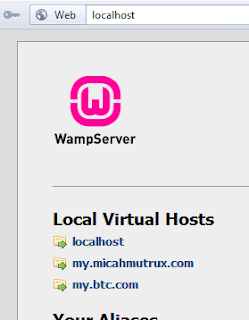
<ul class="utility">
<li>Version ${wampserverVersion}</li>
<li><a href="?lang={$langues[$langue]['autreLangueLien']}">{$langues[$langue]['autreLangue']}</a></li>
</ul>
add this block:
<h2>Local Virtual Hosts</h2>
<ul class="aliases">
${vhosts}
</ul>
This change will give you a nice little list of your local hosts so that you don't have to remember what three letter abbreviation you used way back when.
Hope that helps.


